Virtualizing Haiku in Bochs
The required files can be found on the “Get Haiku” page of this website which is located here.Both the raw and anyboot images are available there, do select the closest mirror to enjoy higher transfer rates. Bochs is available for free on their website which can be found here.
Go to section:
Running Haiku from a Raw or Anyboot image.
Step 1. Downloading Haiku.
After downloading the raw or anyboot image, unzip the file and in the folder, you will see a .image file.Step 2. Opening the file.
Now download and install Bochs. Now open up the folder that Bochs was installed to in your Program files and create a folder there named haiku. Then copy the to the image file into that folder.You might of seen a folder called dlxlinux with files in it, we are going to create a Haiku version.
You should have had a link to Bochs installed in Program files under the start menu. Now Launch bochs by clicking on it there.
Step 3. Configuring Bochs.
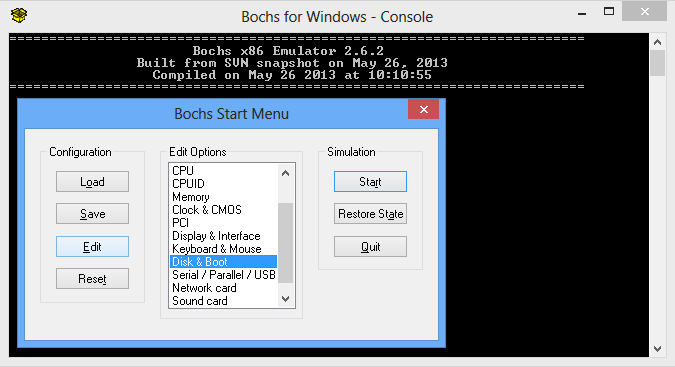

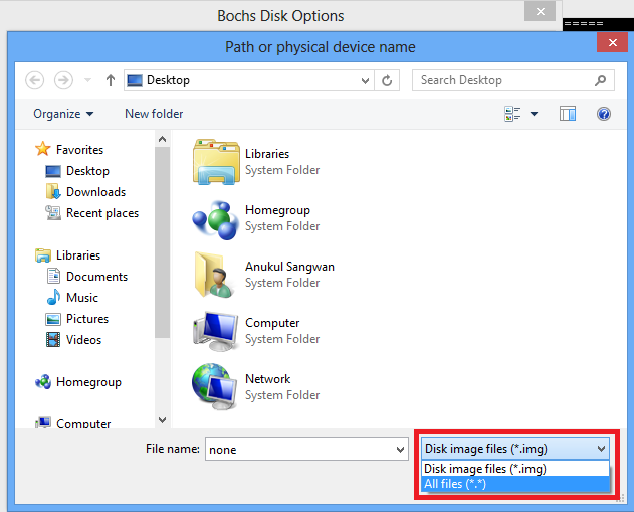
Move down to where it says Type of disk image and make sure it says flat.
Further you will then need to enter 1219 into where it says Cylinders, then 16 into Heads and lastly 63 into where it says Sectors per track.

Now click to save your settings.
Step 4. Running Bochs.
Once you are back at the start menu, click and save your setting to where your .image file is. This will create a bochsrc.bxrc file that you can click on to start Haiku.Additional Steps.
Creating a Link (Shortcut)
If You want you can enter that folder and create a link for the bochsrc.bxrc file to your desktop so you don't have to go looking for it. Make sure you change the link's name to some you will remember.Now all you have to do double click on the link you created and you should be running Haiku!
Editing the .bxrc file
If something isn't just working right or you want to try a pre-made config file then you can download one for Haiku R1A4 here.Right click it and go edit or just open it with your favourite text editor.
You might have to change where the file looks for the raw and anyboot images' locations in the file if you are using Haiku after R1A4 however.




