Manipulating window look & behaviour with 'hey'
I have an ActivityMonitor replicant showing network receive/send info on the Desktop. I’d also like to have something showing cpu usage. However, a combined cpu usage ActivityMonitor doesn’t show individual core usage, and having a graph of all cpus often isn’t that informative either, because the 8 doodling lines of my cores are easily confusing. ProcessController’s bars are too narrow.
Here are both, showing their inadequacy:
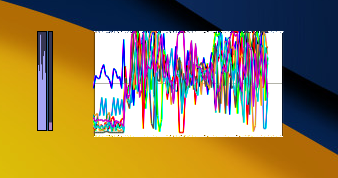
Pulse (from the Demo folder) in mini-mode has everything I need: adjustable column width and colours. Only downside: The mini-mode isn’t replicable, so it’ll have to stay in its window. Far from ideal.
‘hey’ to the rescue!
LaunchBox has settings that I need, that Pulse doesn’t provide: “Show on all workspaces” and a deactivated “Show window border”. Both settings are scriptable via the “Workspaces” and the “Look” flags.
How to get to the “magic” values to set those, though? By grabbing the values from an accordingly configured LaunchBox:
hey LaunchBox get Workspaces of Window [0]
Reply BMessage(B_REPLY):
"result" (B_INT32_TYPE) : -1 (0x-0000001)
Aha: -1 to be visible on all workspaces
hey LaunchBox get Look of Window [0]
Reply BMessage(B_REPLY):
"result" (B_INT32_TYPE) : 20 (0x00000020)
Oho: 20 for a window without borders
One more thing to change: remove Pulse from the list of running apps in the Deskbar, it only wastes precious space there. Unfortunately, coming from a package, Pulse’s flags cannot be modified (one of the bigger problems that need to be solved at some time IMO). So I just copied the Pulse app from /system/demos/ to /boot/home/, opened it with the FileType Tracker add-on, and ticked its “Background app” checkbox.
Then I added this to my ~/config/settings/boot/UserBootscript:
# Launch Pulse, adjust Look & Workspaces flags
$HOME/Pulse &
waitfor "w>Pulse" # wait for the Pulse window thread
hey Pulse set Look of Window 0 to 20 # remove window border
hey Pulse set Workspaces of Window 0 to -1 # put on all workspaces
Here’s the bottom right corner of my screen; Pulse to the left, ActivityMonitor to the right:
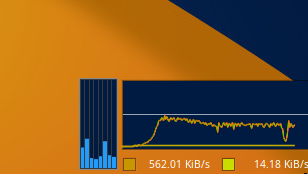
The nice thing with Pulse: I can still resize and position the window with + +right/left click-drag.
humdinger's blog
- Registering your nickname for IRC
- Manipulating window look & behaviour with 'hey'
- Google Code-in 2019 finished
- Report of BeGeistert 031 in Hamburg
- Scripting the GUI with 'hey'
- Building packages with haikuporter
- Contributing via pull requests
- A short report of BeGeistert 029
- BeGeistert 028 impressions
- Videos of BeGeistert 026 are up




