 Repositories
Repositories
| Deskbar: | ||
| Location: | /boot/system/preferences/Repositories | |
| Settings: | ~/config/settings/Repositories_settings |
Repositories are collections of software packages. Set up by default, there's the Haiku repo with all of the operating system's packages and HaikuPorts, which provides a large number of ported and native Haiku software. There are several more repositories, curated by members of the Haiku community. Checkout Software Sites on the website.
This is the preference panel to manage your respositories (you can open it also from HaikuDepot's menu):
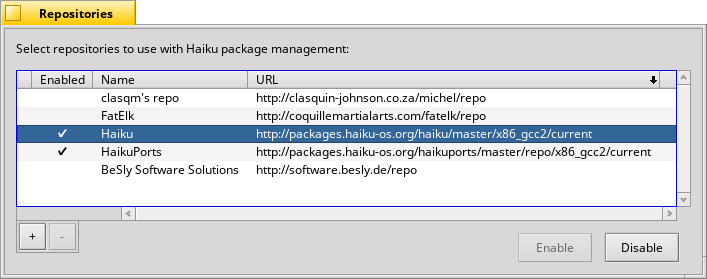
The first column in the list of known repositories shows if a repo is currently enabled. If it isn't, it will not be queried by HaikuDepot or pkgman from the command line. Use the buttons to or the selected repositories, or double-click a repo to toggle the status.
Depending on the size of the repository and the speed of the internet connection, enabling a repository may take a few seconds. If it takes longer, you're informed of pending tasks in the little text box above the buttons. If it takes unusually long, you'll be asked to either cancel or retry.
To be able to remove a repository completely with the "" button, it has to be disabled.
You add a new repository with the "" button, which will open this panel
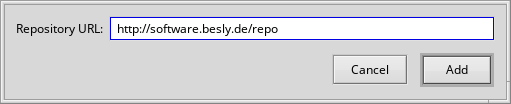
To add a new repository, just paste its URL into the text field. It'll be named "Unknown" until you enable it.