The Input Server is a system service that accepts user events (on the mouse and keyboard, typically) at one end, and dispatches them to the App Server at the other. In between, the Input Server runs the events through a series of filters that can inspect and modify them. The generation and filtering of events is performed by the add-ons that the Input Server loads; the Server itself just provides the plumbing. Event-generating add-ons (called input devices) typically correspond to one or more device drivers, although this isn't a requirement. An event-filtering add-on (input filter) processes the events that are fed to it; input filters aren't intended to correspond to hardware. A third type of Input Server add-on—an input method—is used to implement input method mechanisms, which convert keyboard events into character sets that can't be easily represented on a standard keyboard, such as Kanji.
Each of these add-on types (input devices, filters, and methods) is
represented by a C++ class:
BInputServerDevice,
BInputServerFilter, and
BInputServerMethod.
For each add-on you want to create, you subclass the
appropriate class and override its hook functions. An additional
class—BInputDevice—lets
a "normal" application send messages
back through the Input Server to the input devices; a
BInputDevice object
can be useful if you're creating a preference app for a custom Input
Server add-on, for example.
A map of the Input Server world looks like this:
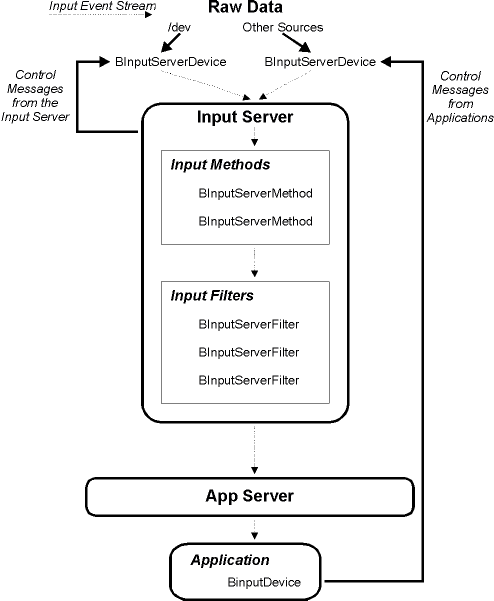
Note that the Input Server and its add-ons (and
BInputDevice) all live in
user space, so, in theory, there's nothing that a "normal" application
can do that an Input Server add-on can't do. However, Input Server
add-ons are loaded early in the boot process, before some system services
(such as the Media and Network servers) have started. Attempting to use
services from these servers before they've started is a good way to wedge
the system.
The BeOS provides a few Input Server add-ons: It installs input devices that handle a variety of mice and keyboard drivers, and an input filter that the Screen Saver engine uses to detect user activity (on the mouse and keyboard). BeOS's only built-in input method is installed when you choose the Japanese language option during the installation process.
Currently, events that are generated by the BeOS joystick drivers do not go through the Input Server.
As mentioned above, most input devices (i.e. input-generating add-ons) correspond to one or more device drivers. For example, the BeOS mouse input device manages all the mouse drivers that the OS provides.
It's important to keep in mind that an input device is not the same as the device driver(s) it manages—they're separate pieces of code that execute in separate address spaces: the drivers run in the kernel, the add-ons run in the Input Server. An input device can open() a driver, but it must not explicitly load the driver. In other words, the add-on shouldn't re-invent or subvert the kernel's driver-loading mechanism.
Similar to drivers, Input Server add-ons must be scrupulous about managing their memory and threads:
Memory that an add-on allocates must be freed when the add-on is unloaded, otherwise the add-on will leak.
The hook functions that are invoked on your add-on are executed in threads that must stay as "live" as possible. If your add-on does a lot of processing that can be performed asynchronously—for example, if it's an input device that's "watching" a piece of hardware—the add-on should spawn a thread.
Like all add-ons, Input Server add-ons are compiled as shared libraries.
The add-ons must link against input_server, renamed (as a symbolic link)
to _APP_. In other words, you set up a symbolic link like this:
$ cd <yourProjectDirectory> $ ln -s /boot/beos/system/servers/input_server _APP_
And then link against _APP_.
The input server looks for add-ons in the
input_server directory within
B_BEOS_ADDONS_DIRECTORY, B_COMMON_ADDONS_DIRECTORY, and
B_USER_ADDONS_DIRECTORY. Where you install your add-ons depends on what
type of add-on it is:
input_server/devices is for input devices
input_server/filters is for input filters
input_server/methods is for input methods
You can install your input devices in the latter two
directories—i.e. those under B_COMMON_ADDONS_DIRECTORY, and
B_USER_ADDONS_DIRECTORY.
The B_BEOS_ADDONS_DIRECTORY is reserved for add-ons that are supplied
by the BeOS.
The Input Server automatically loads (or attempts to load) all add-ons at boot time.
Currently, the Input Server doesn't dynamically load add-ons. This is a particular annoyance if you're developing and testing an add-on. To work around this lack, move your add-on into the appropriate directory, and then quit and restart the Input Server from a Terminal:
/system/servers/input_server -q
This will gracefully shutdown the Input Server and then re-launch it. The first thing the Server does when it comes back up is re-load the add-ons from its add-on directories.
Your mouse and keyboard (and other input devices) will go dead for a moment while this is happening. This is normal.
The Input Server gives applications a chance to take advantage of useful features present in input devices more interesting than your typical 101-key keyboard and 3-button mouse.
The Input Server extends the plain B_MOUSE_MOVED message (which triggers
a BView's
MouseMoved()
function) beyond its ordinary existence to let
things like tablets pass along extra information about a user's actions.
For example, drawing tablets can track the user's movement with greater
precision than a mouse, and can include drawing pressure and tilt
information. Some also include an "eraser."
If an application can do something useful with this information (and
let's face it; drawing applications that respond to pressure and tilt on
a drawing pad are useful as well as being cool), it'll be present in the
B_MOUSE_MOVED message:
voidMyView::MouseMoved(BPoint *where, uint32transit, BMessage *drag_msg) { BMessage *moved_msg=Window()->CurrentMessage(); ... }
The extra information that a "mouse" input device could add to the
B_MOUSE_MOVED messages includes:
more precise position information
drawing pressure
pen tilt
"eraser" mode
Tablets store the absolute position of the pointer with as much precision
as they can in the be:tablet_x and
be:tablet_y fields:
floatx,y;x=moved_msg->FindFloat( "be:tablet_x" );y=moved_msg->FindFloat( "be:tablet_y" );
These entries will be scaled to the range [0.0 to 1.0].
Tablet pressure is stored as a float in the range [0.0 to 1.0] (minimum
to maximum), present in the be:tablet_pressure field:
floatpressure;pressure=moved_msg->FindFloat( "be:tablet_pressure" );
Pen tilt is expressed as a pair of floats in the range [0.0 to 1.0],
where (-1.0, -1.0) tilts to the left-top, (1.0, 1.0) tilts to the
right-bottom, and (0.0, 0.0) is no tilt. These floats are found in the
be:tablet_tilt_x and be:tablet_tilt_y fields:
floattilt_x,tilt_y;tilt_x=moved_msg->FindFloat( "be:tablet_tilt_x" );tilt_y=moved_msg->FindFloat( "be:tablet_tilt_y" );
The pen's eraser mode is expressed as an int32
in the be:tablet_eraser
field:
int32erase_mode;erase_mode=moved_msg->FindInt32( "be:tablet_eraser" );
A value of 1 means the pen is reversed (i.e. the eraser is on) and 0 means the pen is behaving normally. Other eraser modes may be defined in the future.
When the user is entering text using an input method, such as the Japanese language input method that became an installation option in R4, there are two ways that applications can handle their input:
in-line: the text entry interface object lets them enter text directly
bottom-line: the input method itself pops up a window to accept the
user's input, and then passes B_KEY_DOWN messages simulating the
characters to the application; the app doesn't have to do anything to
support bottom-line input
If your application's text-entry needs are met by the Interface Kit's
BTextControl and
BTextView
objects, it'll automatically use the in-line
mode, which gives the user a much better experience. If you're writing
your own text widget, you'll have to do a little work to let the user
input text directly.
Doing this is a very good idea; making your application behave well when dealing with foreign (to you) languages will improve your application's acceptance around the world.
When interacting with an input method, your view's
MessageReceived()
function will receive B_INPUT_METHOD_EVENT messages; inside is a
be:opcode field (an int32 value) indicating
the kind of event:
| Constant | Description |
|---|---|
| Tells your view that a new input transaction has
begun. Inside the message is a
|
| Lets you know the
transaction is over; you should discard the |
In between the B_INPUT_METHOD_STARTED and
B_INPUT_METHOD_STOPPED
messages, you'll receive various B_INPUT_METHOD_CHANGED and
B_INPUT_METHOD_LOCATION_REQUEST messages as the transaction proceeds.
B_INPUT_METHOD_CHANGED
does most of the work in an input transaction; its
message contains the following important fields:
| Entry | Type | Description |
|---|---|---|
be:string | B_STRING_TYPE | The text the user is currently entering; display
it at the insertion point.
BTextView
also highlights the text in blue to
show that it's part of a transitory transaction. |
be:selection | B_INT32_TYPE | A pair of B_INT32_TYPE offsets into the
be:string if any of the text be:string
is currently selected by the user.
BTextView
highlights this selection in red instead of drawing it in blue. |
be:clause_start | B_INT32_TYPE | Zero or more offsets into the be:string for
handling languages (such as Japanese) that separate a sentence or phrase
into numerous clauses. An equal number of be:clause_start and
be:clause_end pairs delimit these clauses;
BTextView
separates the blue/red highlighting wherever there is a clause boundary. |
be:clause_end | B_INT32_TYPE | Zero or more offsets into be:string; there
will be as many be:clause_end entries as there
are be:clause_start. |
be:confirmed | B_BOOL_TYPE | True when the user has entered and "confirmed"
the current string and wishes to end the transaction.
BTextView
unhighlights the blue/red text and waits for a B_INPUT_METHOD_STOPPED (to
close the transaction) or another B_INPUT_METHOD_CHANGED (to start a new
transaction immediately). |
B_INPUT_METHOD_LOCATION_REQUEST
is the input method's way of asking you for the on-screen location
of each character in your representation of the
be:string. This information
can be used by the input method to pop up additional windows giving the
user an opportunity to select characters from a list or anything else that
makes sense. When you get a
B_INPUT_METHOD_LOCATION_REQUEST, reply to the
be:reply_to messenger (that you saved from the
B_INPUT_METHOD_STARTED message) with a
B_INPUT_METHOD_EVENT message, filling in the following
fields:
| Entry | Type | Description |
|---|---|---|
be:opcode | B_INT32_TYPE | Use B_INPUT_METHOD_LOCATION_REQUEST for the opcode. |
be:location_reply | B_POINT_TYPE | The co-ordinates of each character (there
should be one be:location_reply for every
character in be:string in
screen co-ordinates not view or window co-ordinates). |
be:height_reply | B_FLOAT_TYPE | The height of each character in be:string. |
If you're writing an application and want to record or react to input events without writing an Input Server add-on (which, of course, requires an Input Server restart), you can:
Create a window off-screen, at a co-ordinate like (-10.0, -10.0).
Add a view to the window at (0.0, 0.0).
Show()
and then
Hide()
the window; this is necessary or the App
Server won't send you any messages.
Move the hidden window to (0.0, 0.0).
Implement the window's
DispatchMessage()
function to handle
B_KEY_DOWN, B_MOUSE_UP, or
whatever other input events you're interested
in observing.
Modifying these messages won't affect any other applications in the system; by the time they reach your application, they've already passed through the Input Server.
You can see this trick in action in Doug Fulton's masterful Whistle application (found at ftp://ftp.be.com/pub/samples/midi_kit/Whistle.zip).