 SoftwareUpdater
SoftwareUpdater
| Deskbar: | ||
| Location: | /boot/system/apps/SoftwareUpdater | |
| Settings: | ~/config/settings/SoftwareUpdater_settings |
SoftwareUpdater checks all active repositories (see the Repositories preferences) for updates to the installed packages, including system updates to Haiku itself. It downloads and installs the available updates in one go.
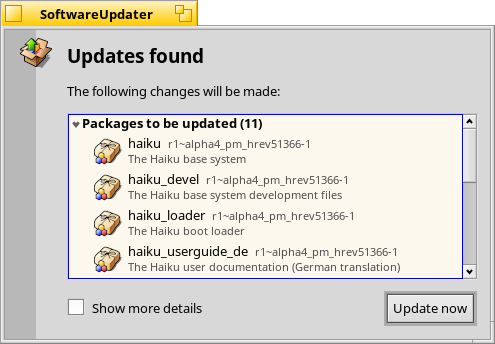
After launching, SoftwareUpdater checks for updates to packages and displays them in a list with their new version and a short description. You can opt to to include the name of the repository for each package and show both the old and new package versions.
will start the download of all the packages and their subsequent installation.
Depending on the packages that were updated, you may have to reboot Haiku to actually complete the update process. Updated applications usually only need to be restarted, while changes to Haiku itself may require a reboot of the system to take effect.
Every time packages are updated, installed or uninstalled (either with SoftwareUpdater/HaikuDepot or in Terminal via pkgman), a new "state" is saved at /system/packages/administrative/. This makes it possible to boot into any past state from the Boot Options, making it easy to solve issues that may arise from having installed/updated a package that doesn't work as expected.
As these "state" folders hold copies of the updated/uninstalled packages, the "administrative" folder can grow quite significantly over time. Until there's an option for an automatic clean-up, it's a good idea to check the size of the "administrative" folder from time to time and remove the oldest states, that you probably won't have to boot into again.
Downgrading to a previous Haiku revision
It's rare but possible that an update to the latest Haiku revision ("hrev") introduced a regression you're not willing to live with. From the boot options menu you can load a former, working state (see Boot Loader - Troubleshooting). Find the last working state and boot into it.
To permanently downgrade to this revision, you have to point the 'Haiku' repository to that hrev. You find the current revision under "About Haiku" from the Deskbar. As example, to downgrade to hrev56231, open a Terminal and enter:
pkgman add https://eu.hpkg.haiku-os.org/haiku/master/$(getarch)/r1~beta3_hrev56231 pkgman full-sync
Note, that you're now stuck with that revision, Haiku won't get any new updates. You should report the regression and help to fix it, if you can. Once fixed - watch the commit logs - you can change back to the "current" repo with:
pkgman add https://eu.hpkg.haiku-os.org/haiku/r1beta3/$(getarch)/current pkgman full-sync