 LaunchBox
LaunchBox
| Deskbar: | ||
| Location: | /boot/system/apps/LaunchBox | |
| Settings: | ~/config/settings/LaunchBox/* |
One or more LaunchBox applets can be started to organize shortcuts to your favorite applications or documents. You decide if each is shown on all or just the current workspace. They can also serve to quickly open a document in a specific application. For example, you could drag & drop a HTML file onto a text editor in a LaunchBox to open it in the editor instead of its preferred application, the browser.
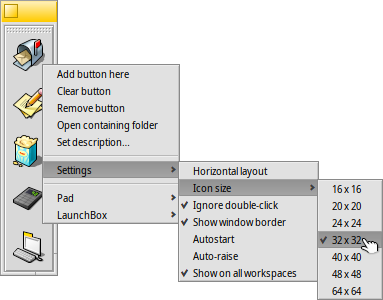
All options are reached from the context menu:
| Adds an empty button. | |||
| Empties a button. | |||
| Removes a button. | |||
| Hovering the mouse over an icon shows a tooltip with the file's name and, in case of an application, its short description if it differs from its name (see topic FileTypes). With this menu item you can customize the description for this tooltip. | |||
Aligns the buttons horizontally. Sets the icon size between 16 and 64 pixel. Launches the object only once, even when you (accidentally) double-click. Shows the window border. Starts LaunchBox automatically on boot-up. LaunchBox pops up if the mouse is near the screen edge. Shows the LaunchBox on every workspace. | |||
Add a new pad. Duplicate the current pad. Close the current pad. | |||
Quits all LaunchBox pads. |