| Index |
|
Windows and tabs Settings Colors Keyboard shortcuts Hints for working with the Terminal Bash customization |
 Терминал (Terminal)
Терминал (Terminal)
| Расположение в Deskbar: | ||
| Расположение в Tracker: | /boot/system/apps/Terminal | |
| Настройки хранятся по адресу: | ~/config/settings/Terminal ~/config/settings/profile - дополняет/переопределяет параметры указанные в /boot/system/etc/profile ~/config/settings/inputrc - дополняет/переопределяет параметры указанные в /boot/system/etc/inputrc |
The Terminal is Haiku's interface to the shell, by default that's bash, the Bourne Again Shell.
Пожалуйста обратитесь к теме Bash и скрипты для просмотра ссылок на онлайн уроки по работе с командной оболочкой shell, а также обратитесь к теме Haiku-приложения для командной строки. Здесь же мы сконцентрируемся непосредственно на приложении Терминал (Terminal).
 Окна и вкладки
Окна и вкладки
You can open as many Terminals as needed, either each in its own window by simply launching more Terminals or with ALT N from an already running Terminal. Or you use Terminal's tabbed view and open more tabs with ALT T. You can switch to a specific tab with ALT and its number, e.g. ALT 2 switches to the second tab, ALT 4 to the fourth etc.
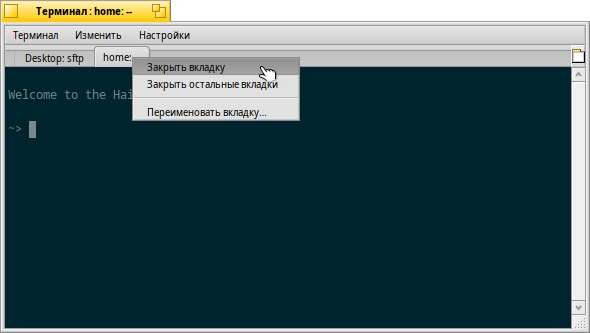
Double-clicking into the emtpy part of the tab bar opens a new tab; onto a tab opens a dialog to rename its title. There are several %-designated variables that are explained with a tooltip when you hover the mouse over the text field.
By default, %1d: %p, a tab shows the current directory and, separated by a :, the name of the currently running process (or -- if it's just bash running, probably idling). The screenshot above shows the first tab with a FTP session in the Desktop folder and a second tab idling at home.
Via the Terminal window's title can be edited in a similar way.
Правый щелчок мыши по вкладке вызывает контекстное меню, которое содержит следующие пункты: , , .
У окна Терминала изменяется размер, как и у любого другого приложения, а также имеется возможность использовать предустановленные размеры окна, выберите в меню пункт . Сочетание клавиш ALT+ENTER включает полноэкранный режим.
All the settings you change directly through the menu, like , , or are only kept for the current session. If you want to make permanent changes, you have to either invoke or apply them in the panel.
 Настройки
Настройки
Выбрав в меню пункт откроется окно настроек Терминала.
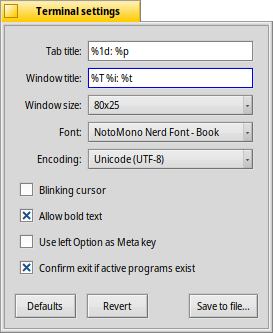
Most of the offered settings speak for themselves. Not entirely obvious though, the font size is set in the submenu of the popup menu.
Hover your mouse over the "formulas" for naming tab and window titles to get tooltips for the available variables.
A few more options follow: you can have a and choose to .
if you work with certain UNIX software that relies on accessing an extended portion of the ASCII character set, like e.g. GNU Emacs and the GNU readline library.
Activate the checkbox to and you'll be warned when trying to close a Terminal window while an app is still being executed.
| let's you save different settings as separate profiles, which on double-click open an accordingly configured Terminal. | ||
| brings back the settings that were active when you opened the settings panel. | ||
| resets everything to default values. |
 Colors
Colors
opens a panel to configure the colors used by Terminal.
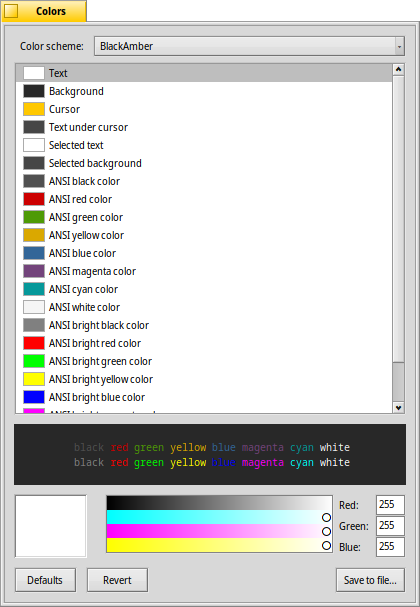
From the top menu, you can choose a pre-defined like or or create a one by selecting the color you want to change (, , etc.) and then use the color picker below.
You can also configure "ANSI colors", which are the first 8 named colors in the color palette of terminal applications. You choose a color, for example "ANSI red color", and then adjust it with the color picker below. The effect is visible live in the open Terminal and in the preview below. The exact colors used in various places are documented at Wikipedia.
| let's you save your custom color scheme under a name that will appear in the menu at the top, if you put it in the default location ~/config/settings/Terminal/Themes (or its system equivalent /boot/system/settings/Terminal/Themes). | ||
| brings back the colors that were active when you opened the colors panel. | ||
| resets everything to default values. |
 Горячие клавиши
Горячие клавиши
Список полезных сочетаний клавиш вы можете найти в данной теме.
Another nice feature that is more a key & mouse combination: When holding ALT a path or URL under the mouse pointer gets highlighted. A left-click opens the file/folder or website. A right-click opens a context menu to either or . Imagine you're in /MyData/source/haiku/ and have the path generated/objects/haiku/x86_gcc2/release/apps/stylededit/StyledEdit under the mouse pointer, the latter menu item will result in the combined, absolute path <deep breath>:
/MyData/source/haiku/generated/objects/haiku/x86_gcc2/release/apps/stylededit/StyledEdit.
If you hold down ALT SHIFT, only the path from beginning to where your mouse pointer sits will be highlighted.
By the way, right-clicking into the Terminal window will insert the clipboard. In combination with copying parts of highlighted paths, this can be used for speedy navigation of deep folder hierarchies.
 Подсказки для работы с Терминалом
Подсказки для работы с Терминалом
Перетаскивание файла или папки из окна Tracker-а в Терминал подставит путь к нему у курсора. Перетаскивание правой кнопкой мыши вызовет меню для дополнительных действий:
Вставляет путь к файлу так же, как при перетаскивании левой кнопкой мыши. Переводит Терминал в папку перетаскиваемого файла. Создает симлинк на перетаскиваемый файл в текущей директории Терминала. Перемещает перетаскиваемый файл в текущую директорию Терминала. Копирует перетаскиваемый файл в текущую директорию Терминала. You can open any file with its preferred application with the command open [filename]. This also works with the representation of the current (".") and parent ("..") folder which then open in a Tracker window. So, to open the current working directory, you type:
open .
If a command generates lots of output, things scroll by rapidly. Use a few of those commands and it gets difficult to scroll back and find the start of the last output. With or ALT L you can clear the scroll back buffer before issuing your command. Presto, a pristine empty scroll back buffer, you can just scroll back right to the top to catch the beginning of your output.
 Настройка командной оболочки Bash
Настройка командной оболочки Bash
Пришедшая из Unix, командная оболочка Bash имеет очень широкие возможности по настройке. Существуют два наиболее важных для пользователя файла: profile и inputrc
Оба файла могут быть созданы в домашней папке (/boot/home/config/settings/), где они дополняют или переопределяют (т. к. являются более приоритетными) системные настройки по умолчанию, расположенные по адресу /boot/common/etc/.
profile
profile загружается каждый раз, когда вы открываете новый Терминал. Этот файл устанавливает все виды псевдонимов и переменных, которые затрагивают поведение командной оболочки и её внешнего вида. Существует множество онлайн ресурсов, на которых детально описаны все эти возможности.
На сервере Haiku/BeOS Tips имеется довольно много подсказок для начала изучения настроек Bash, например:
There are more, have a look.
inputrc
inputrc работает с клавиатурными привязками (keybindings). Так как в Haiku эти настройки вполне пригодны и по умолчанию, то скорее всего менять их не потребуется, но если всё же возникла небходимость их подправить, то рекомендуется обратится к одному из многочисленных онлайн ресурсов, например, The GNU Readline Library.