Terjemahan halaman ini belum lengkap. Sampai saat itu, bagian yang belum selesai menggunakan aslinya bahasa Inggris.
 Pencarian kata (TextSearch)
Pencarian kata (TextSearch)
| Deskbar: | tiada entri, secara normal dijalankan lewat Add-on Tracker | |
| Lokasi: | /boot/system/apps/TextSearch | |
| Pengaturan: | ~/config/settings/TextSearch |
TextSearch mencari string dalam file teks. Biasanya ini dipanggil dari menu konteks Tracker's Add-on pada pemilihan file atau folder yang ingin Anda cari.
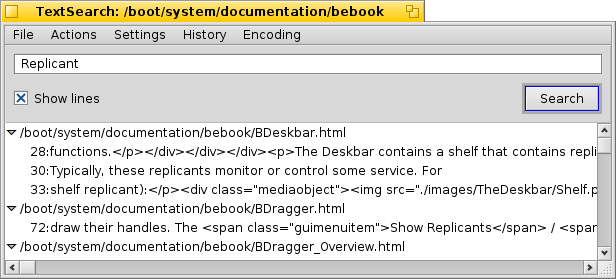
You enter a search string in the text box on top and hit ENTER or click to start. If is checked, the hits are automatically expanded to show the lines of the file containing the search string.
Only a few words on some of the otherwise self-explaining menu items:
File menu | ||||
| ALT N | Opens a new window where you can enter another string and search through the same files/folders. | |||
| ALT F | Lets you choose a new set of files and folders to search through. Alternatively you can drag and drop files/folders into the window. | |||
Action menu | ||||
| ALT T | Removes all entries from the list that are not currently selected. | |||
| ALT O | Opens the currently selected files with their preferred application (same as a double-click). If it's a text editor supporting it (like Pe), you can jump to the exact line the search string was found. | |||
| ALT K | Opens the location of the currently selected files in Tracker. | |||
| ALT B | Copies the current selection to the clipboard. | |||
Settings menu | ||||
| This is useful when working in a "unixy" environment, where often administrative files are hidden inside ".folders/". Source versioning systems like SVN and CVS are examples of applications using this and are also widely used in Haiku. | ||||
| TextSearch uses the command line tool grep. For it, special characters like '"*\$?! and spaces have to be escaped with a \. Activating this setting means you have to do this yourself, but in exchange grants you the power of regular expressions. | ||||
| TextSearch is currently only useful for finding strings in plain text files. Deactivating this setting will have it look through any kind of file anyway. | ||||
| Forces files to be opened in the preferred code editor (that handles text/x-source-code). Otherwise a file will be opened in whatever app is set for its filetype. Useful, for example, when editing HTML files that normally would open in your browser. | ||||
History menu | ||||
| Contains recently used search strings. | ||||
Encoding menu | ||||
| Lets you choose different character encodings if needed. | ||||