 Çalışma Alanları
Çalışma Alanları
| Masaüstü Çubuğu: | ||
| Konum: | /boot/system/apps/Workspaces | |
| Ayarlar: | ~/config/settings/system/app_server/workspaces ~/config/settings/Workspaces_settings - Panelin pencere konumunu depolar. |
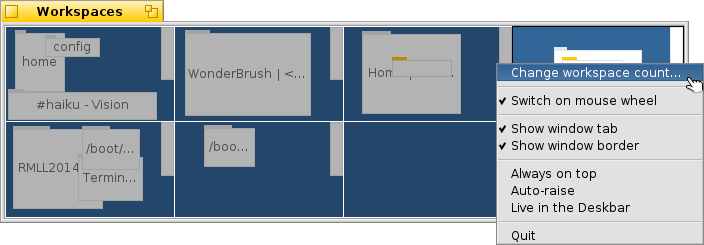
You find the Workspaces applet with the other in the Deskbar. It shows a miniature version of all workspaces. There are several options available from the context menu of the applet's window, which are all pretty self-explaining.
will open the Screen preferences where you set the number of workspaces and their arrangement (how many rows and columns).
Since the applet is a Replicant, you can resize the window as desired and then drag & drop it by its handle onto the desktop (make sure is activated in the Deskbar menu). Hold SHIFT while resizing to keep your screen's aspect ratio.
 Pencereleri çalışma alanları arasında taşımak
Pencereleri çalışma alanları arasında taşımak
To move a window, you grab it in the Workspaces applet and simply drag it to another workspace. This has the advantage, that you can move it without leaving your current desktop. Of course, that only works well when there aren't too many windows in a workspace and your target isn't obscured by other windows. Another possibility is to grab a window by its tab and just holding on to it while switching workspaces with ALT Fx.
For more information on workspaces in general and more keyboard shortcuts, see topic Workspaces.
Now you can quickly summon the applet with a key combo and equally quickly dismiss it again with ESC.
 Ek işlevler
Ek işlevler
Çalışma Alanları gereci, bir pencereye tıklarken çeşitli değiştiren düğmelerin basılı tutulması durumunda birkaç ek işlev sunar:
| CTRL | Pencereyi öne getirir. | |
| CTRL SHIFT | Pencereyi simge durumuna küçültür. | |
| OPT | Pencereyi arkaya gönderir. |